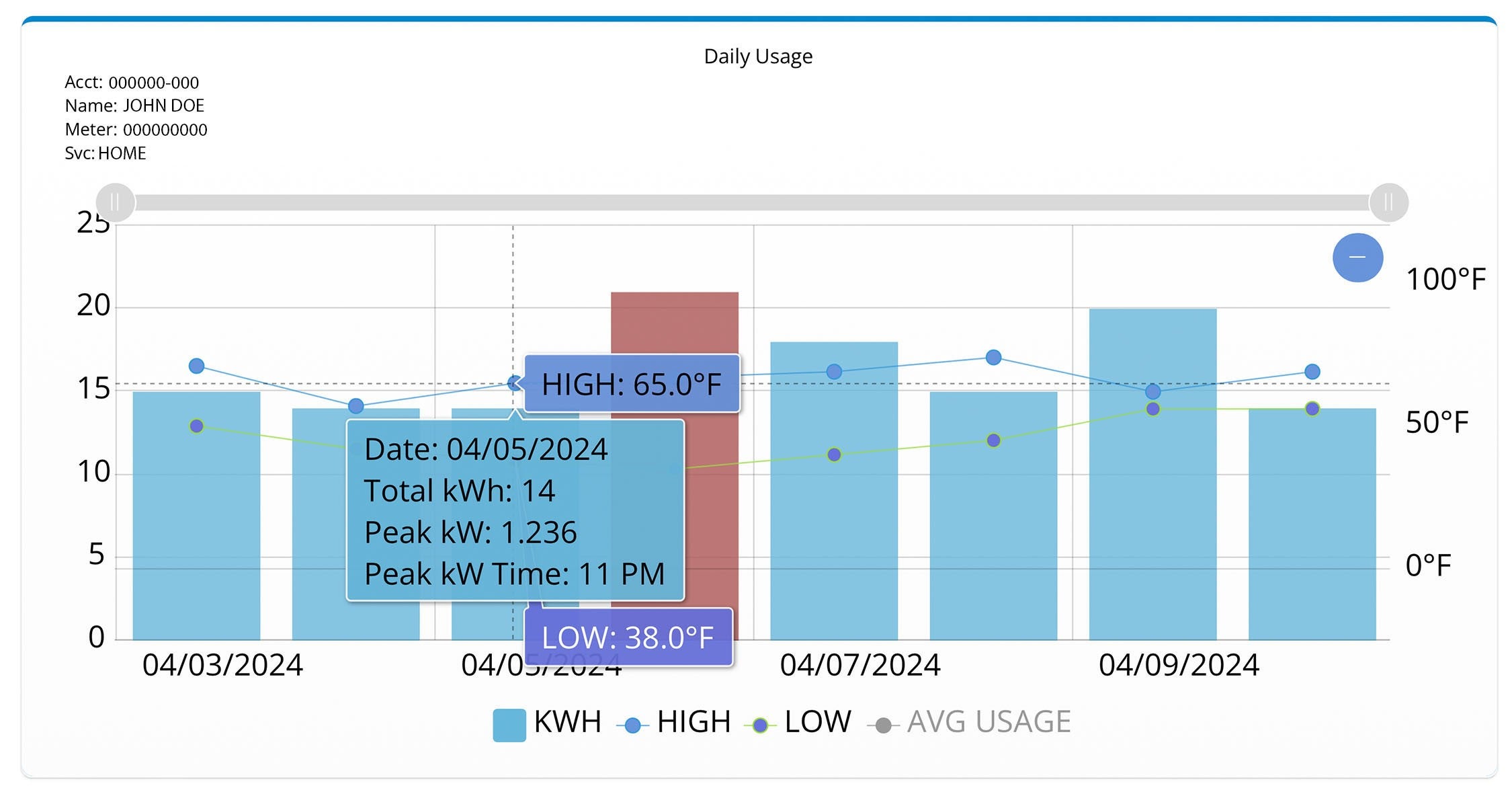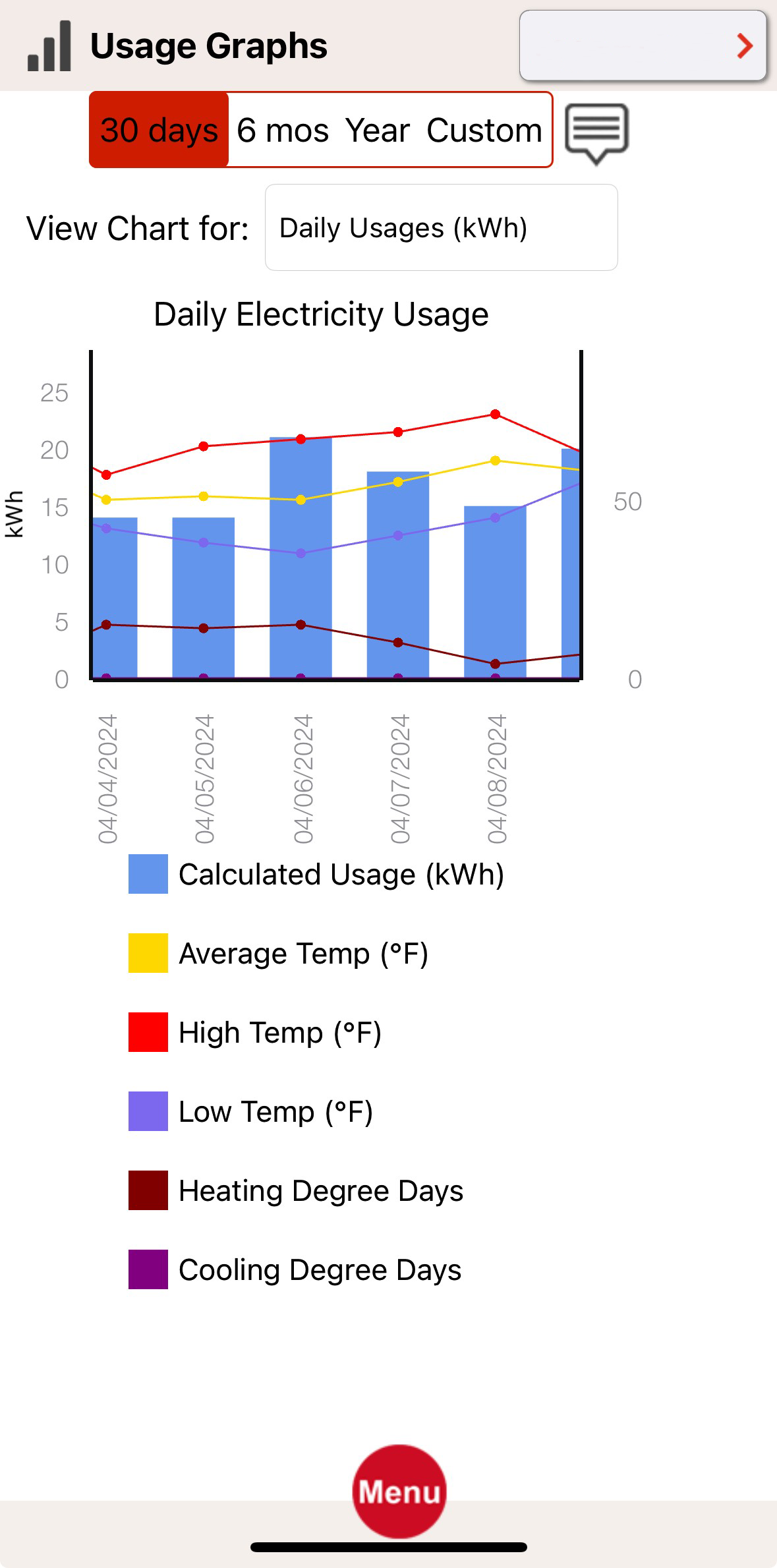The Blue Ridge member Portal offers a way to monitor your energy use, take a close look at peak hours and your usage during those times. It also gives you an overview of your account
- After logging into the member service portal, there is a menu bar across the top. Hover over MY ACCOUNT and select Usage History. This will take you to the Usage History graph screen.
- The default view shows a bar graph of total kWh (kilowatt-hours) for each day in the selected range (1 week, 1 month, 3 months, etc.) High and low temperatures for each day are also shown. As you hover over a bar, more detailed information is shown, such as peak kW (kilowatts) and peak kW time.
- A custom view can be created by entering specific start and end dates.
- Clicking on any of the bars in the graph will give you access to hourly data for that day.
- Hovering over a line on the bar chart will show specific information for that hour, including the temperature, the time (hour beginning) and the kW used during that hour.
We are here to assist you with any questions you may have. Please call 800-240-3400 to speak with a member service representative.